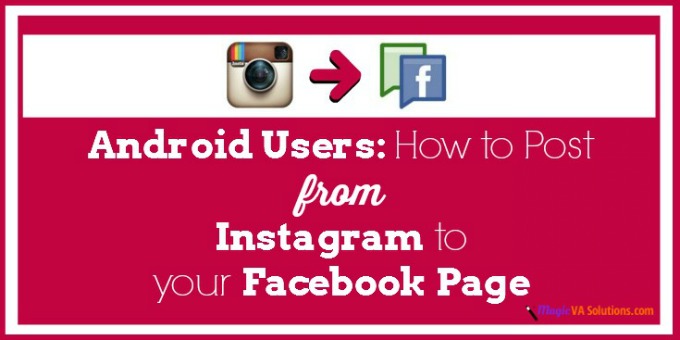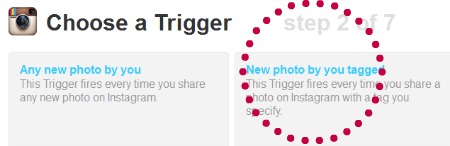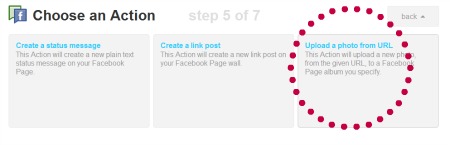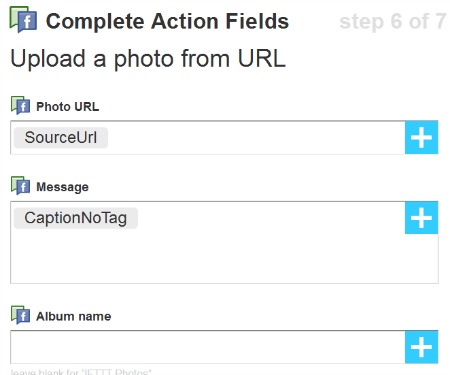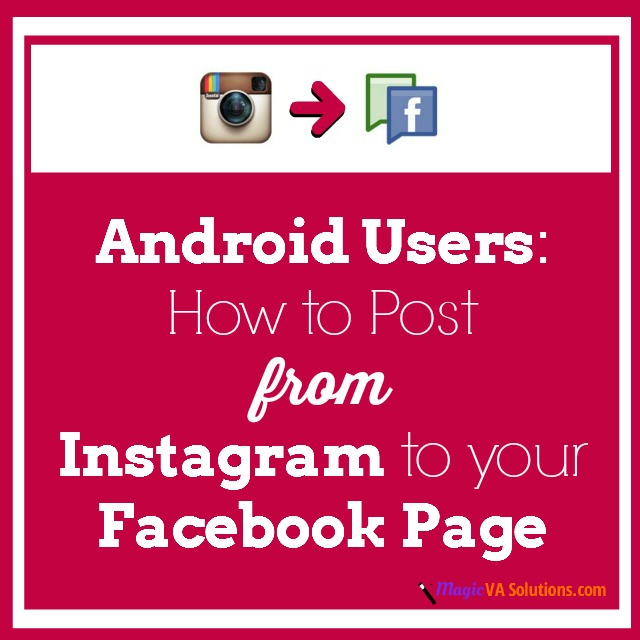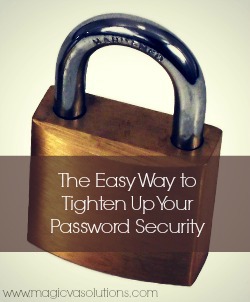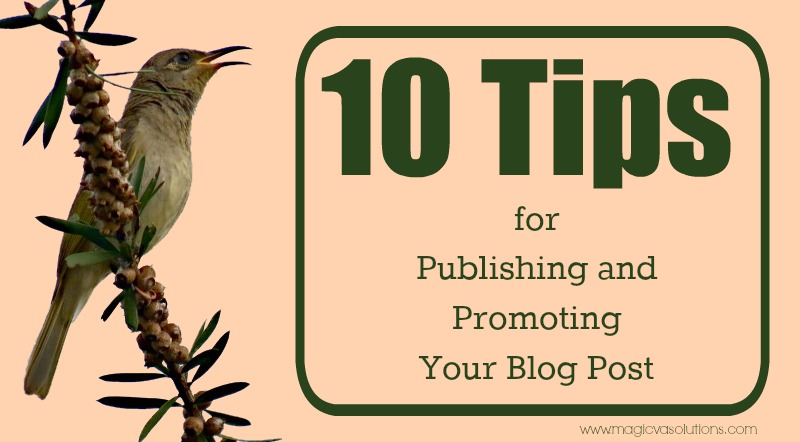
You might think that the hardest part of blogging for your small business is finding the inspiration. That may be so, but when your muse finally pays a visit, do you just type in the content, press ‘publish’, throw a couple of links out on Twitter, wipe your hands and be done with it? Well you could, but there are a few other things you could do to make the most of those words that often elude us.
- Oh look a pretty picture! – When you’re publishing a blog post, always include an image if possible. Stock photos are okay, but they can be even better if you jazz them up using photo editing software like Picmonkey. Have some fun with it!
- Make it easy for sharing – If you’ve got tidbits of tweetable information within your content why not make it easy for people to tweet your stuff with Click to Tweet?
- Ask a question – At the end of your blog post, ask a question to encourage your readers to comment. This is one I have often used in personal blogging and it really does give people a reason to engage.
- Tweetdeck for uploading images – When you’re promoting a new blog post on Twitter, don’t just send a link out, upload your blog post image using Tweetdeck. I say Tweetdeck because it uploads images directly to pic.twitter.com. That way, your image is immediately visible in your followers’ feeds and makes your tweet stand out in the crowd. Other programs show uploaded images simply as links. Also, if you’re planning ahead, you can schedule your tweet in Tweetdeck.
- Hashtags get you noticed – Don’t forget to use one or two hashtags when tweeting about your blog post. Choose something that is relevant to the post and to your audience such as, for this post: #bloggingtips #smallbusiness.
- Pin that tweet – Once you’ve tweeted a link to your blog post, with an uploaded image of course, pin that tweet to your Twitter profile, so that it’s the first thing that people see when they’re checking you out on Twitter.
- Promote on many different platforms – Twitter isn’t the only platform to promote your blog post obviously; you can share your link on Facebook, Google+, LinkedIn and a myriad of others. Why not pin that lovely image you created in Tip #1 on Pinterest?
- Promote your post two or three times in the first day – You can tweet your blog post link a few times in the first day, but not excessively and pepper your blog post tweets amongst other tweets so that you don’t seem repetitive if someone is viewing your Twitter profile. For other platforms, such as Facebook, Google+ and LinkedIn, I wouldn’t promote my blog more than the once as the streams don’t move as quickly on those platforms.
- Re-visit old blog posts – After some time has passed, like a few weeks or months, and if it is evergreen content, you can always promote your blog posts again on social media. Post something like “From the Archive: 10 Tips for Publishing and Promoting Your Blog Post…” or because my business name and tagline are about magic, I like to use: “Retro Magic: 10 Tips for…”
- Make use of that space after your name – Why not include a link to your latest blog post in your email signature?
Do you have anything to add to this list? If you found this list helpful, please pay it forward and share it around!
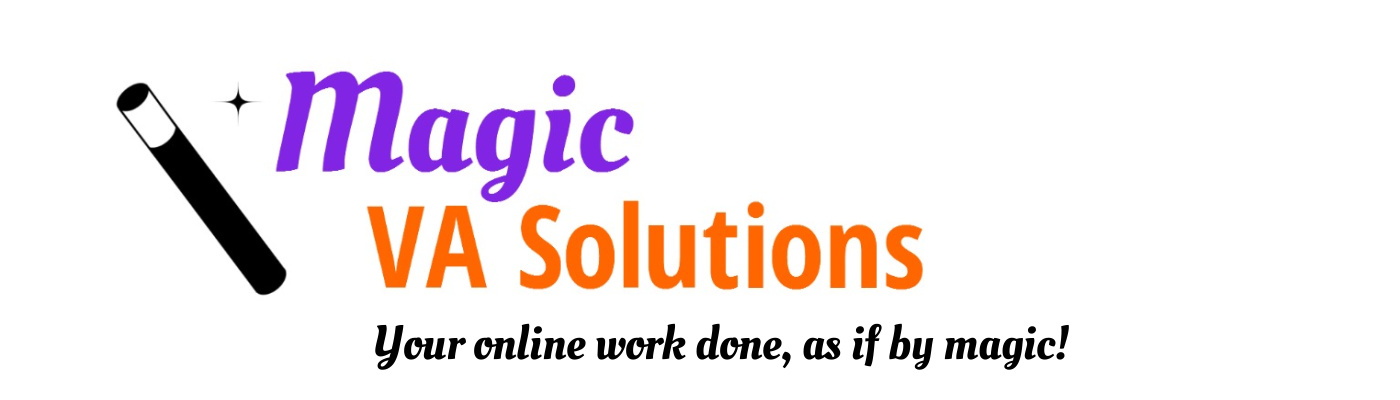
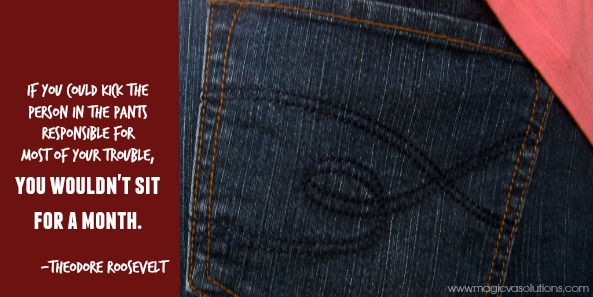
 There are some tools that you have in your toolbox that you wonder how you would ever get along without them. For me, I can think of 11 off the top of my head:
There are some tools that you have in your toolbox that you wonder how you would ever get along without them. For me, I can think of 11 off the top of my head: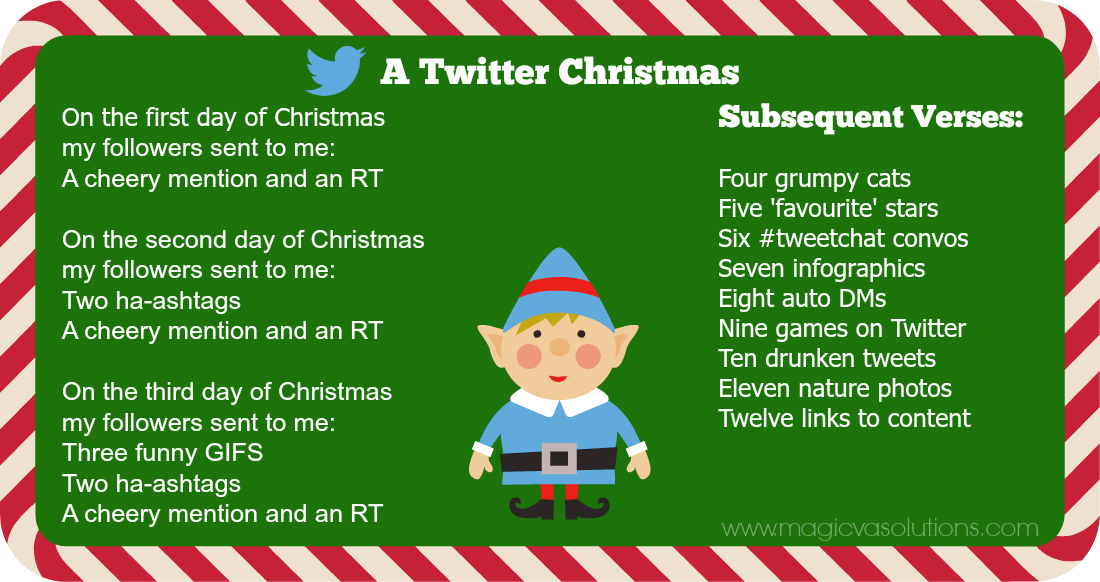
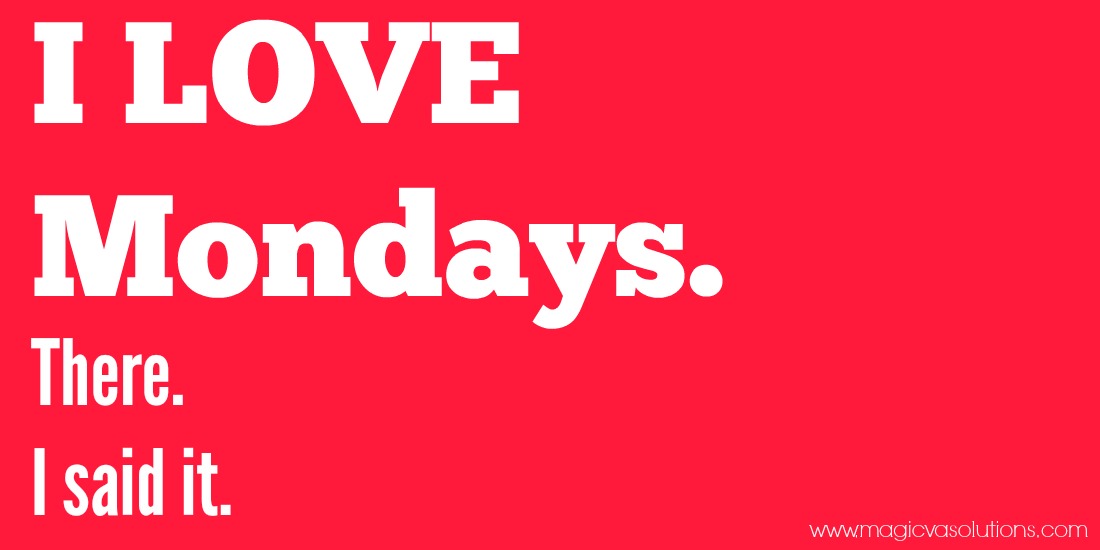
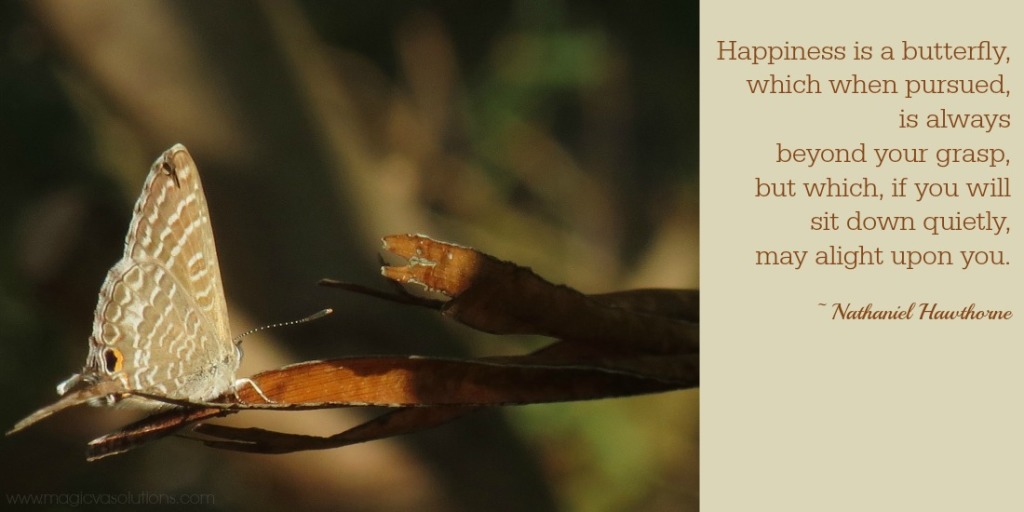
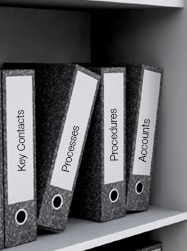 Well, there are some very good reasons to document what you do as a small business owner:
Well, there are some very good reasons to document what you do as a small business owner: It’s a brand new year and with the turn of the calendar page comes a renewed motivation to make THIS the year that you propel your small business to dizzying heights.
It’s a brand new year and with the turn of the calendar page comes a renewed motivation to make THIS the year that you propel your small business to dizzying heights.